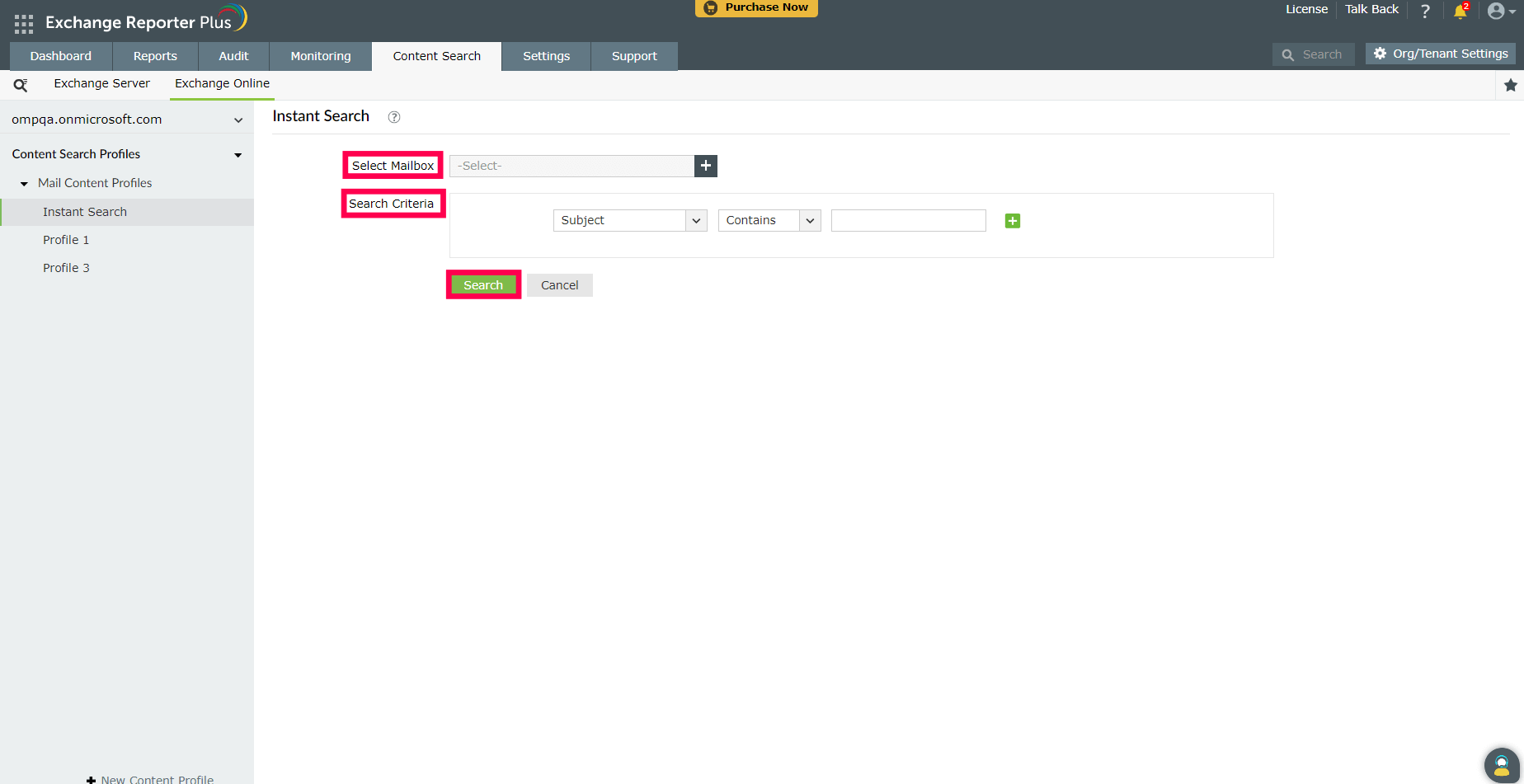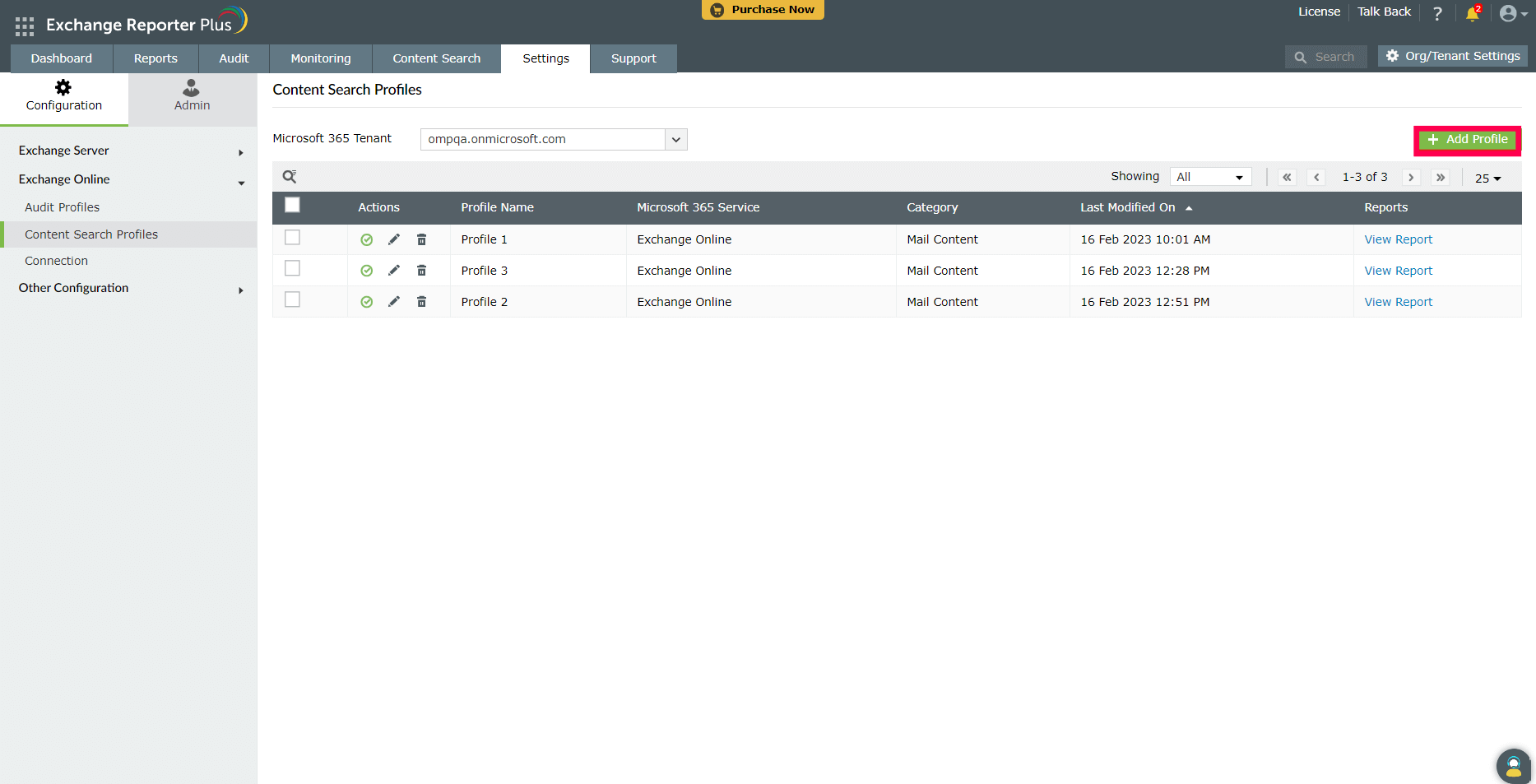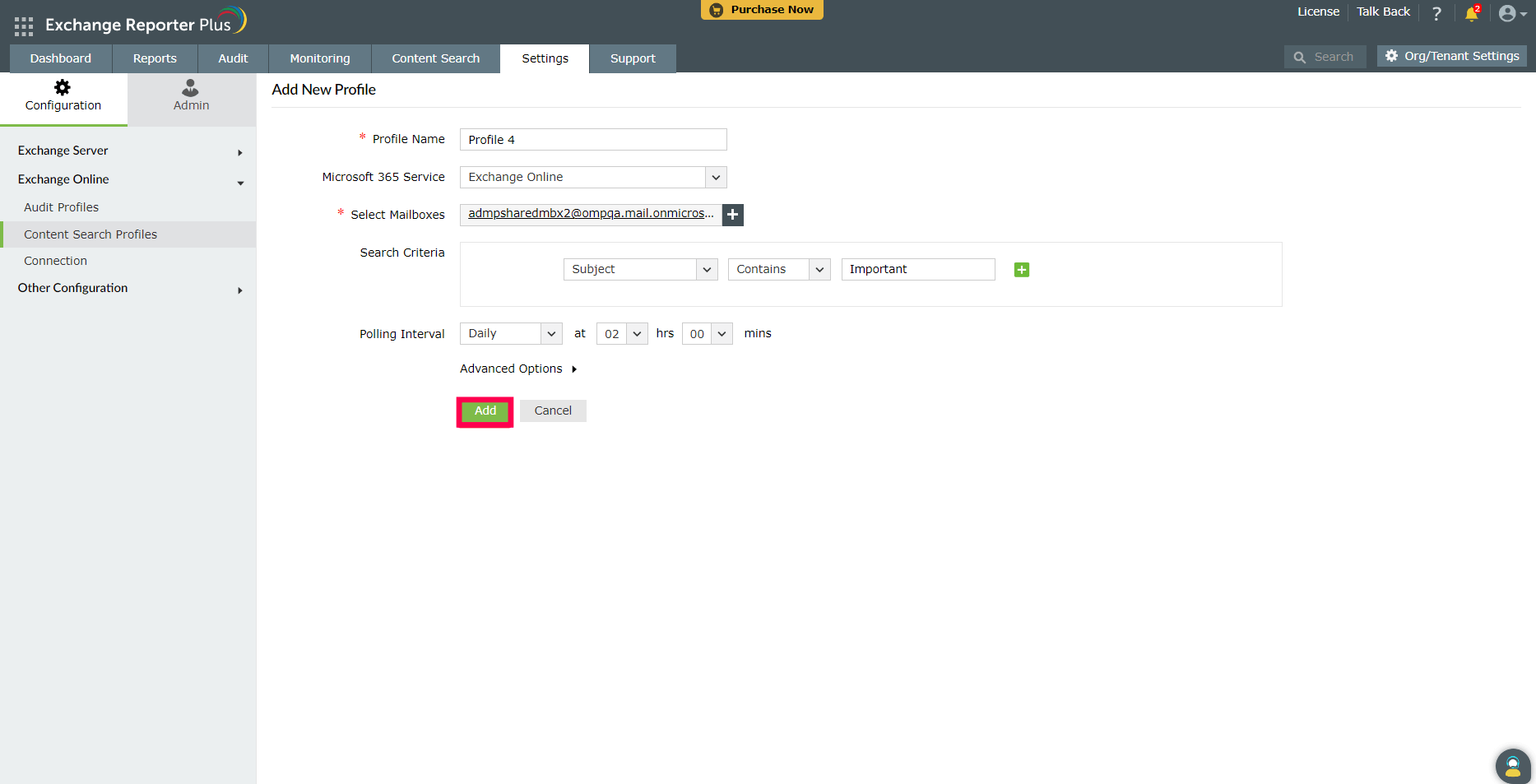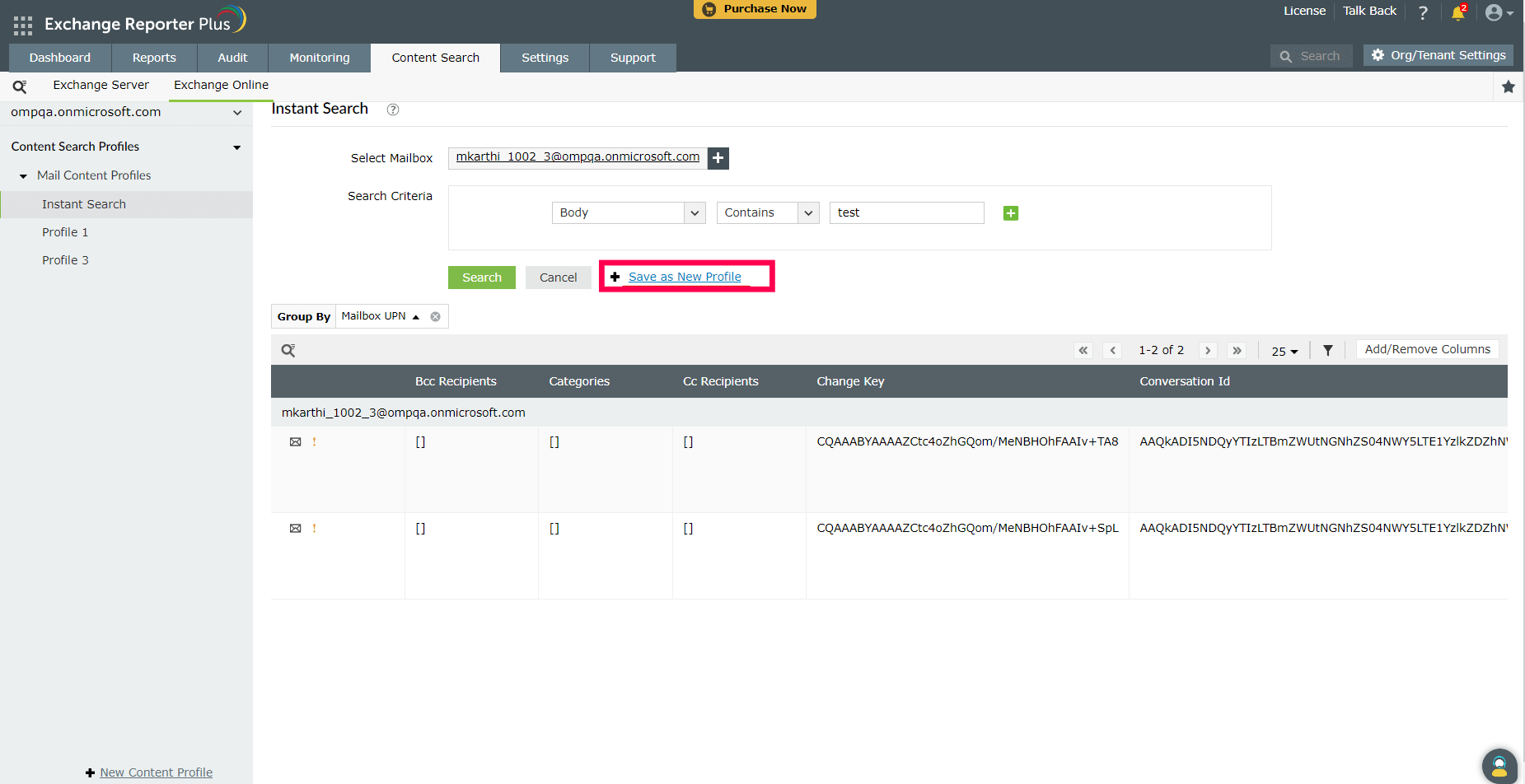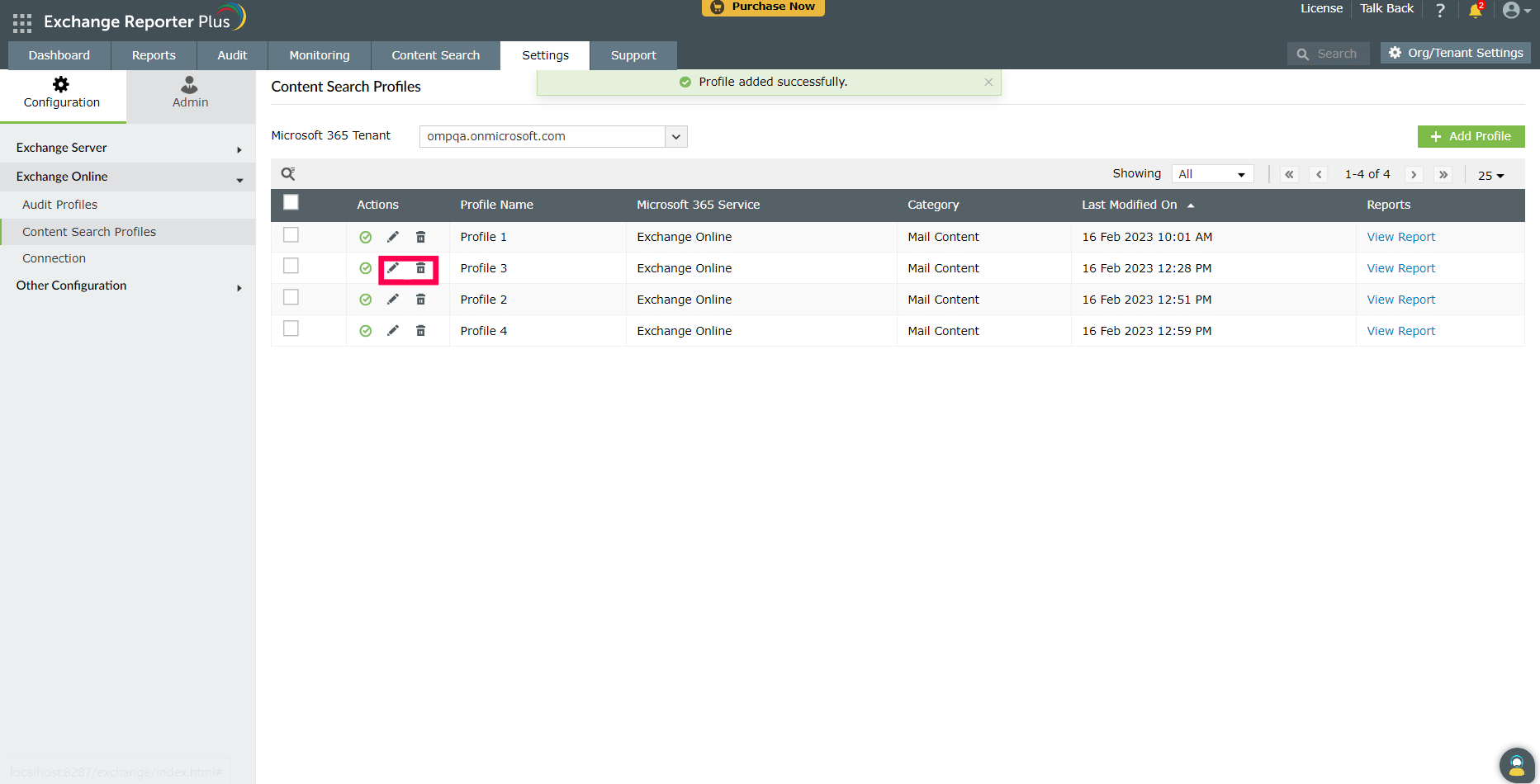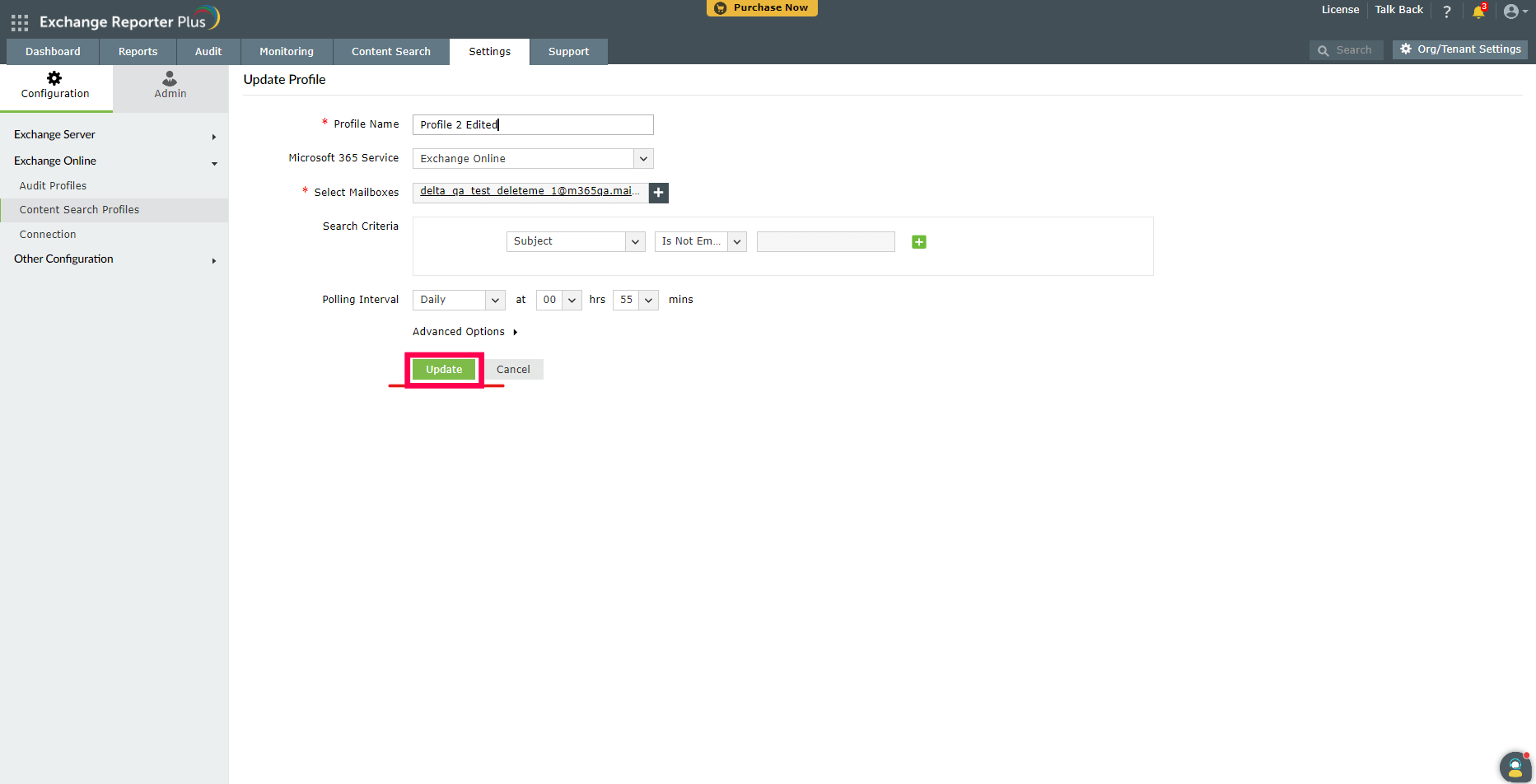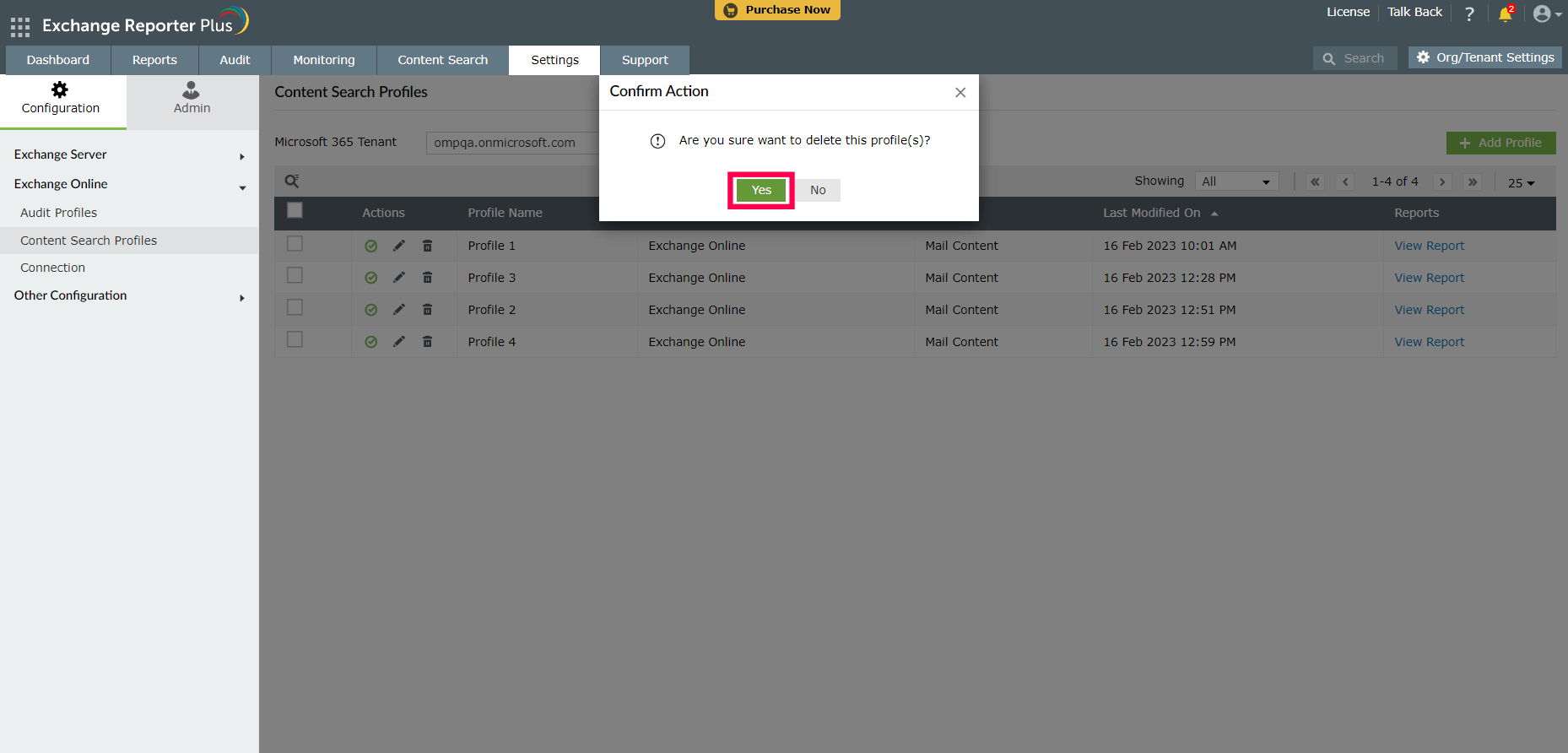Exchange Online Content Search
The Content Search feature helps you perform keyword or pattern-based search through the mailbox contents in your Exchange Online organization. You can also create and schedule content search profiles to run at scheduled intervals. With this feature, you can search if personally identifiable information (PII) such as Social Security numbers and bank account numbers were shared via email.
- Go to the Content Search tab in Exchange Reporter Plus.
- Click the Exchange Online tab.
- In the left pane, under Mail Content Profiles, click Instant Search.
- In the Select Mailbox field, add the mailboxes you want to search through.
- In the Search Criteria section, add your search criteria.
- This can include the recipient, message subject, message size, or even the body of the email. You can use Boolean operators AND or OR when you add multiple criteria.
- Click Search.
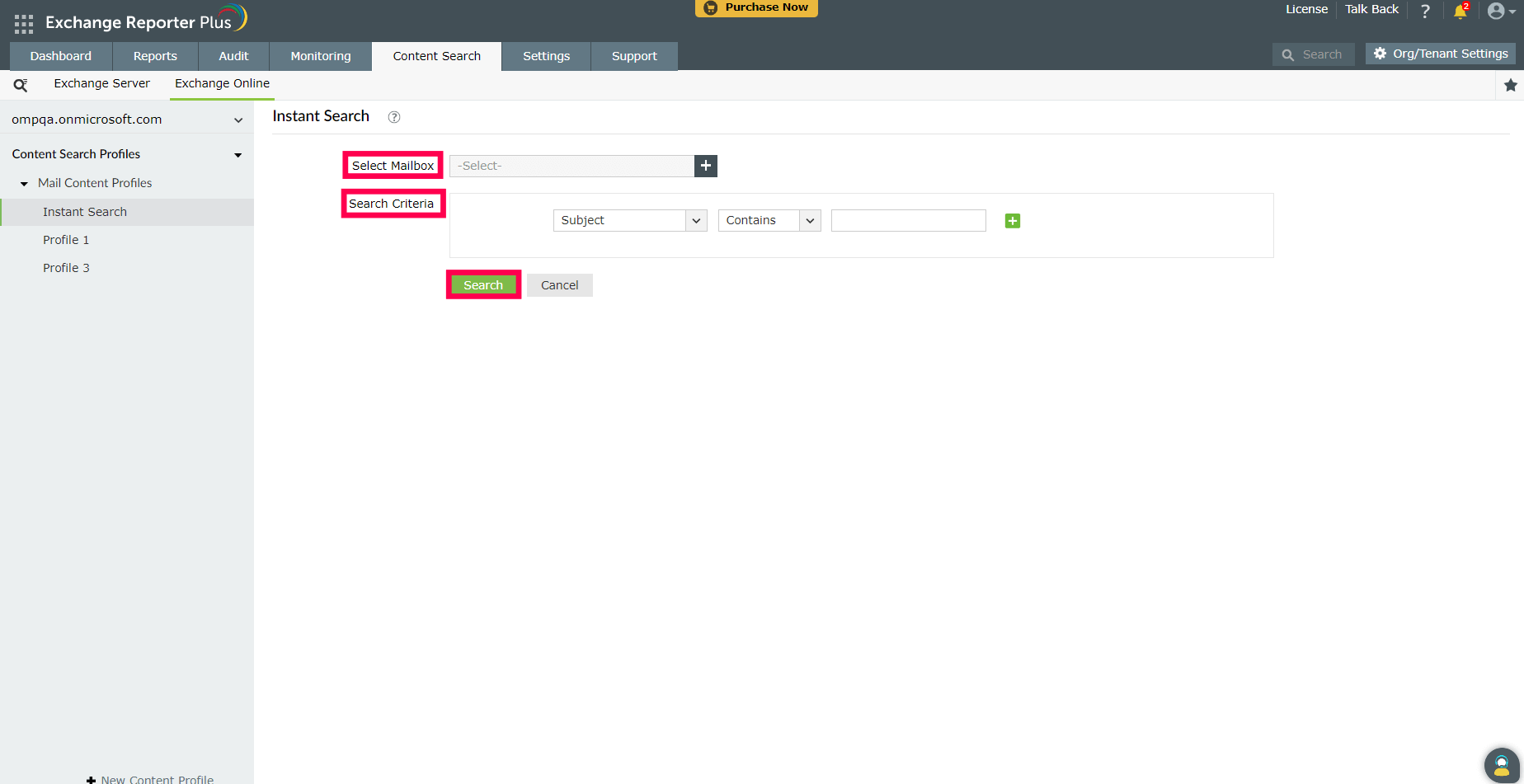
Create a content search profile
- Go to Settings > Configuration > Exchange Online > Content Search Profiles.
- Click the Add Profile button.
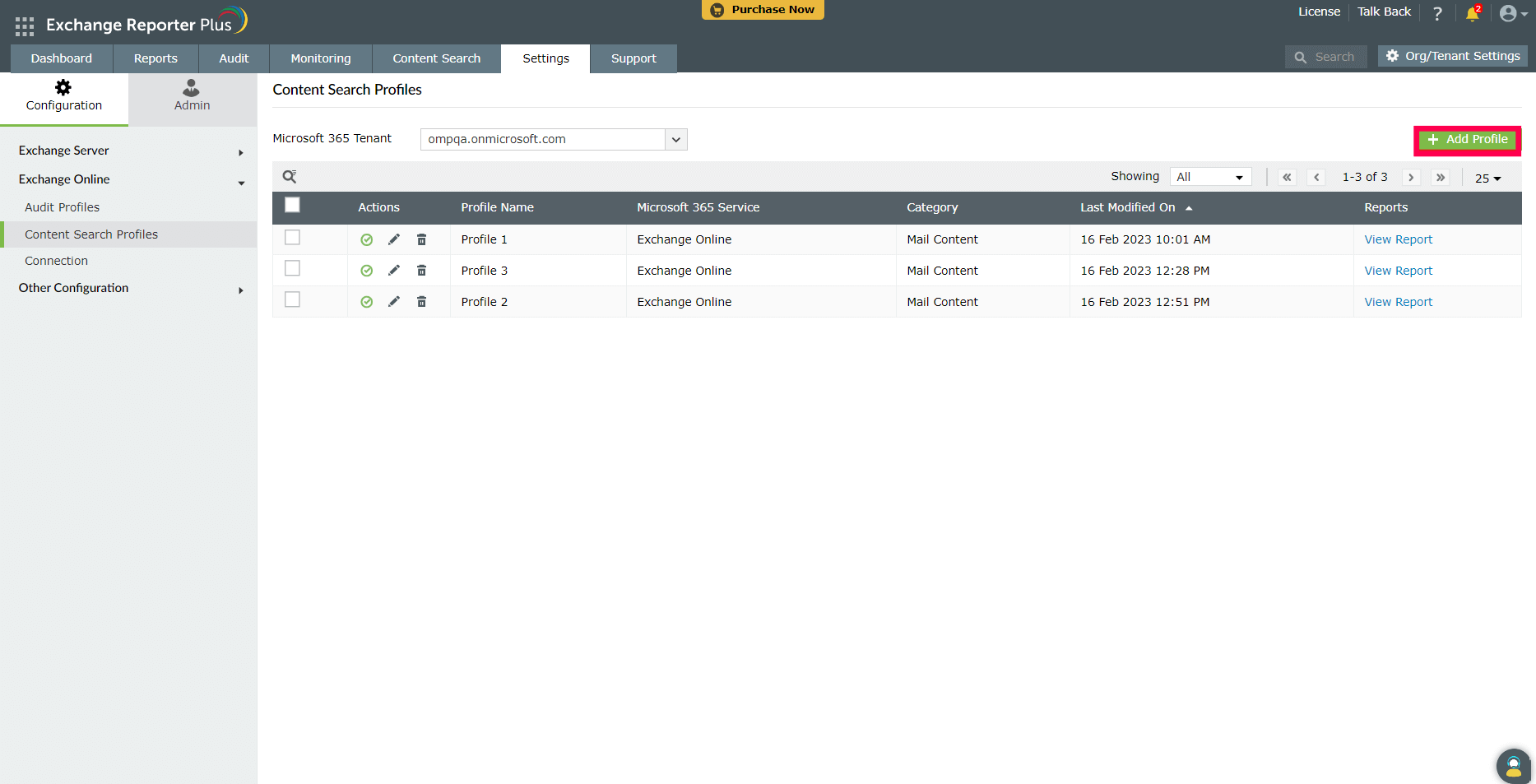
- In the Add New Profile page, add a name for the new Content Search Profile.
- Select the Microsoft 365 Service.
- In the Select Mailbox field, add the mailboxes you want to search through.
- In the Search Criteria section, add your search criteria.
- Select a polling interval for when the search profile needs to run.
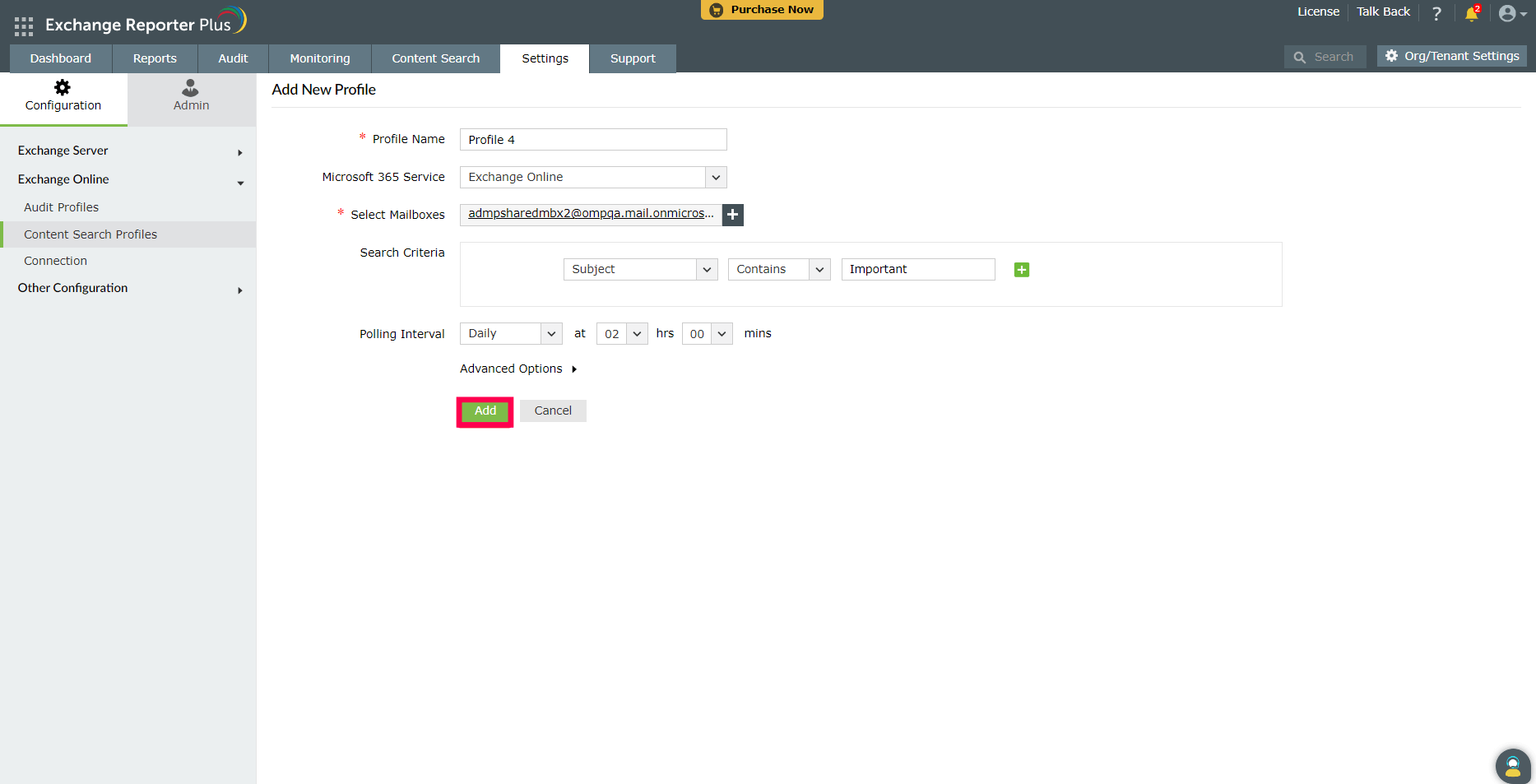
- Click Add.
Note: You can also create custom search profiles from your Instant Search results. After you have generated an Instant Search report, click Save as New Profile. Provide all the required details and click Save.
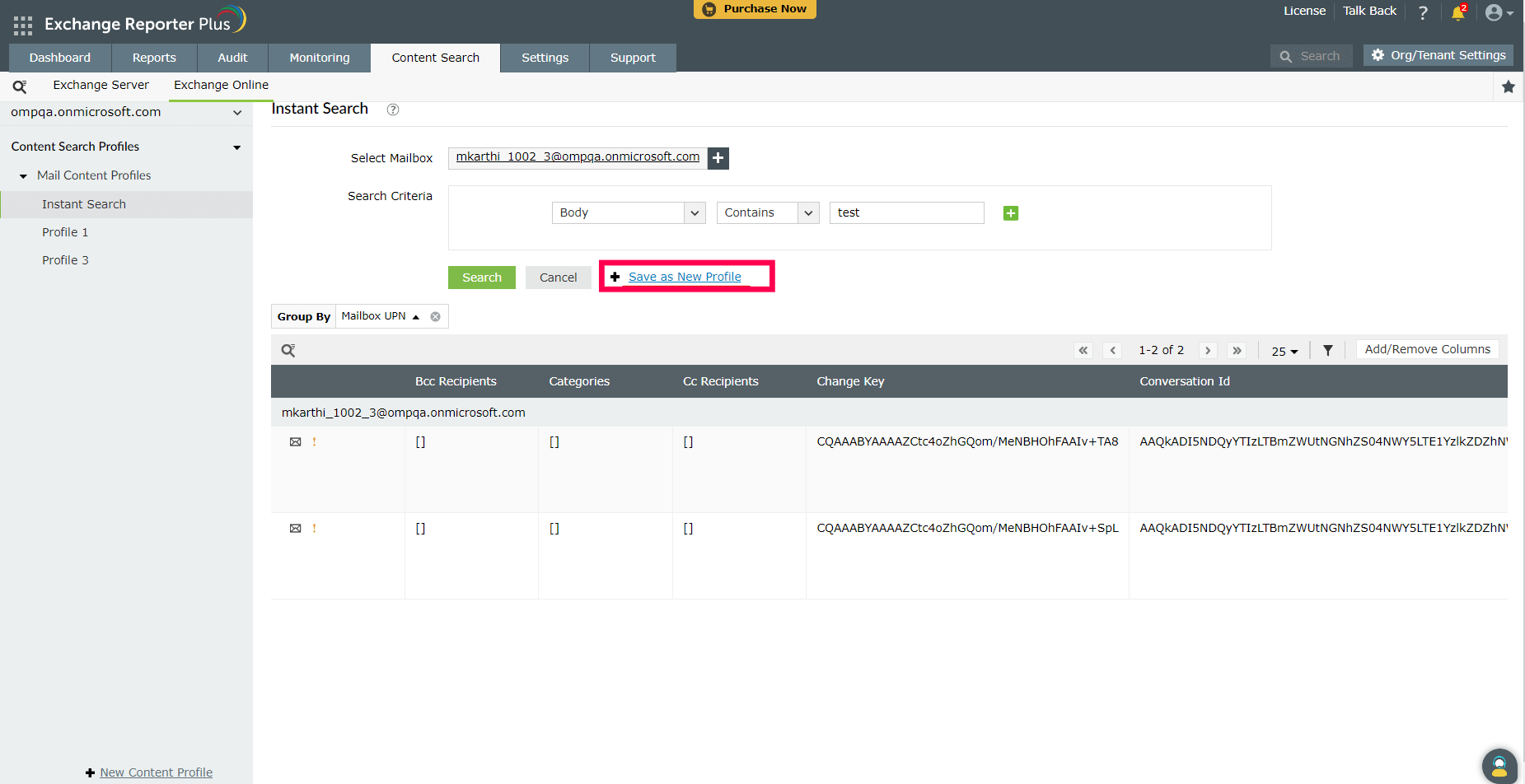
Edit or delete a content search profile
- Go to Settings > Configuration > Content Search Profiles.
- Under the Actions column, click the Edit or Delete icon.
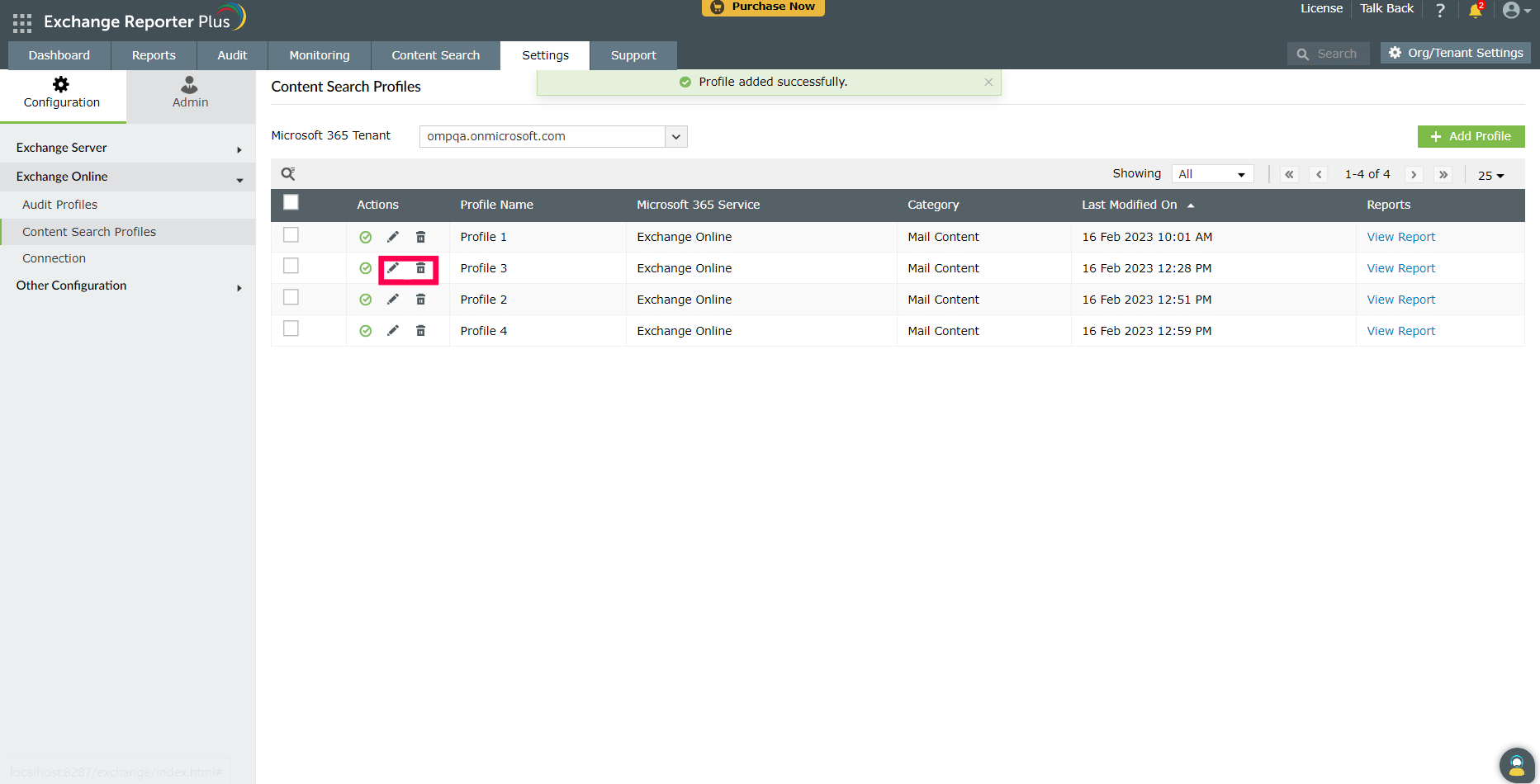
- Clicking the Edit icon will take you back to the Update Profile page.
- You can edit the name of the profiles, the mailboxes to be searched, the search criteria, and the polling interval.
- Once the edits have been made, click Update.
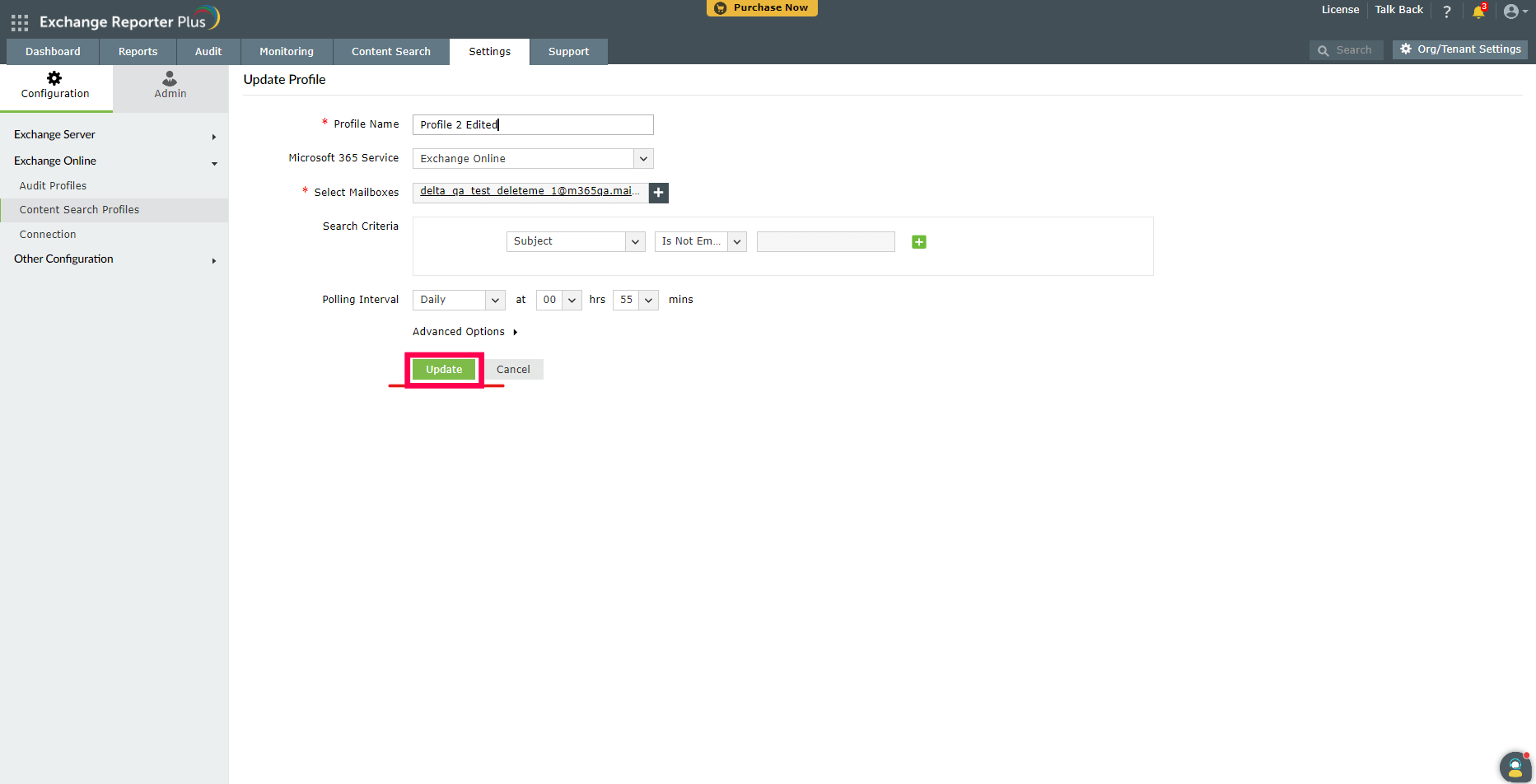
- If you click the Delete icon, you will receive an alert to confirm the action.
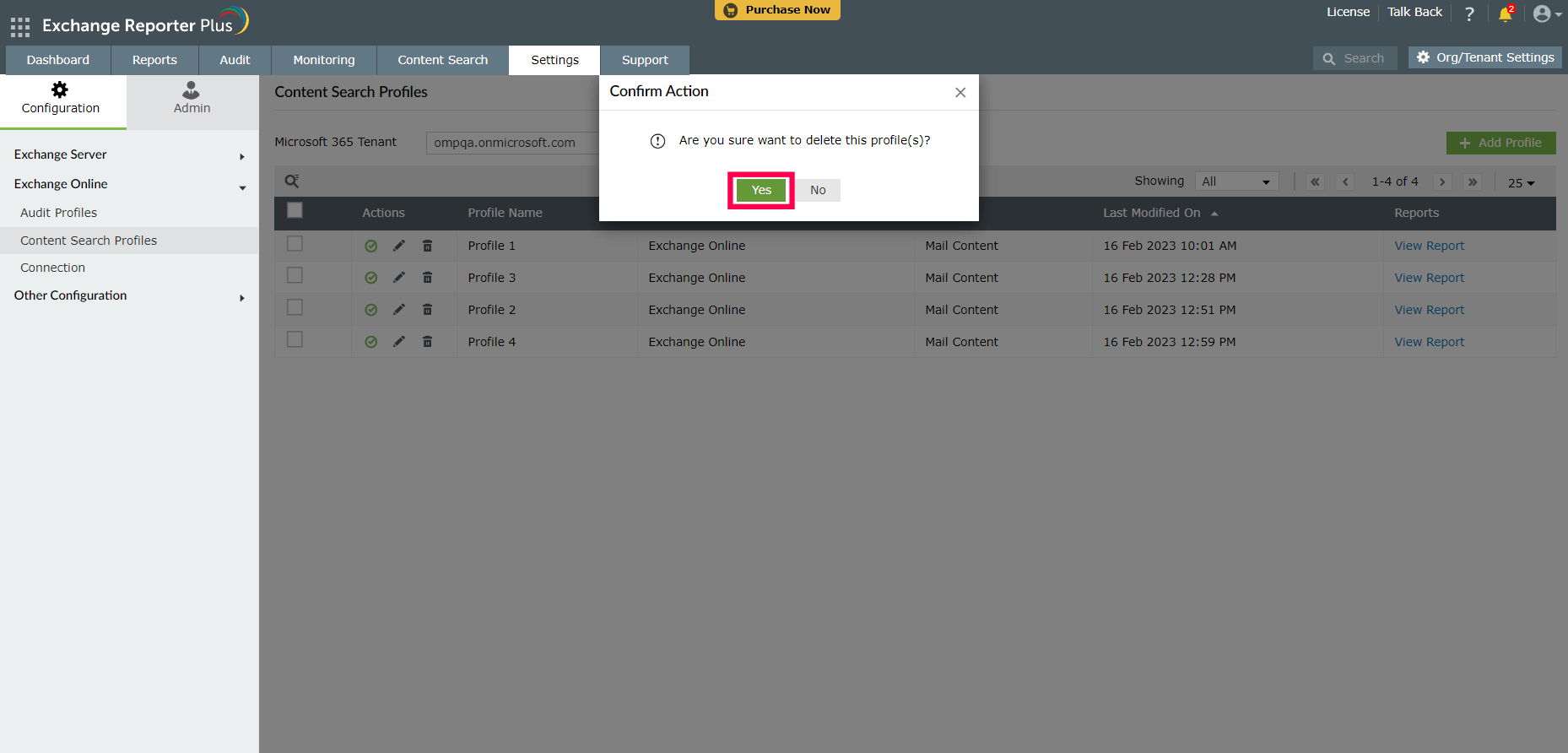
- Click Yes to delete the profile.