Managing Key Vault
1. Overview
Key Manager Plus provides a secure repository for the storage of any digital key, to secure and centralize their management. You can add keys with detailed description of their usage instances. This helps search and locate a key faster.
You can store any key file securely in the Key Manager Plus repository from the Key Vault tab. From here, you can also edit the key details, update key file, keep track of previous versions of the key, store them in an organized manner, or export the keys, or previous versions to your system or mail address.
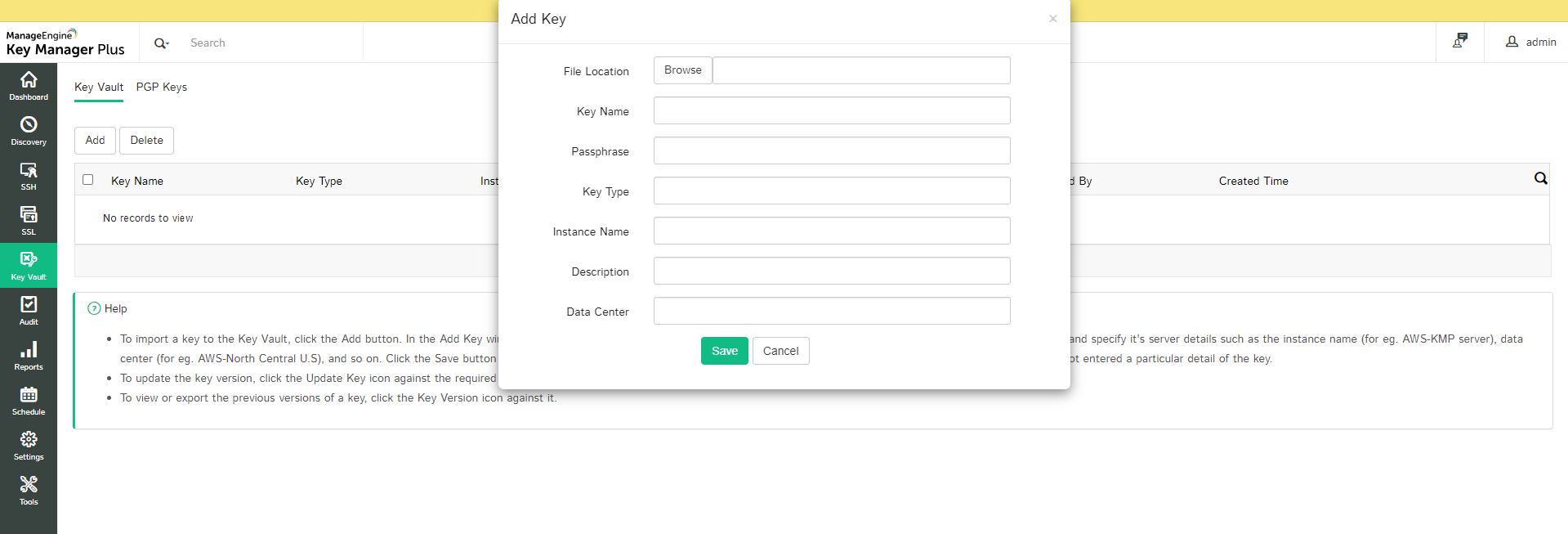
2. Add key
To import a key file to the Key Manager Plus repository:
- Click the Key Vault icon in the left pane of the GUI.
- Click the Add button.
- Browse and upload the key file, enter the details of the key such as its type, for eg. AWS-RSA, name, and optional passphrase. You can also specify the details of its deployed server instance such as the instance name, for eg. AWS EC2 and data center, for eg. North Central U.S.
- Click the Save button.
The key is enumerated in the Key Vault tab. You can drill down to the contents of the key file by clicking the name of the key.
Administrator users have the special privilege to view the passphrases of keys enumerated in the Key Vault tab.
To view the passphrase,
Click on the show passphrase icon ( ![]() ) provided at the right end of the keys.
) provided at the right end of the keys.
3. Export key
To export a key:
Alternatively, you can also click the name of the key and, from the Key Content window, you can export the key file to your system, or send the file to multiple email addresses.
4. Update key
To update an existing key:
- Click the Update Key icon next to the required key.
- Other than the key name, you can modify any detail of an existing key or even upload a new key file.
- Click the Update button to save your changes.
Even after you update a key file, it's previous version can be accessed from Key Manager Plus, to access previously encrypted servers, or for disaster recovery.
5. Export previous version of a key file
To view the previous versions of a key, click the Key Version icon against it. In the Key Version History window, click the Version number to view the contents of a previous version.
To export a previous version of an updated key:
- Navigate to the Key Vault tab in the GUI.
- Click the Key Version icon corresponding to the updated key.
- Click the Export key icon against the required key version.
6. Delete key(s)
To delete key files:
- Navigate to the Key Vault tab in the GUI.
- Select the key files.
- Click the Delete button.