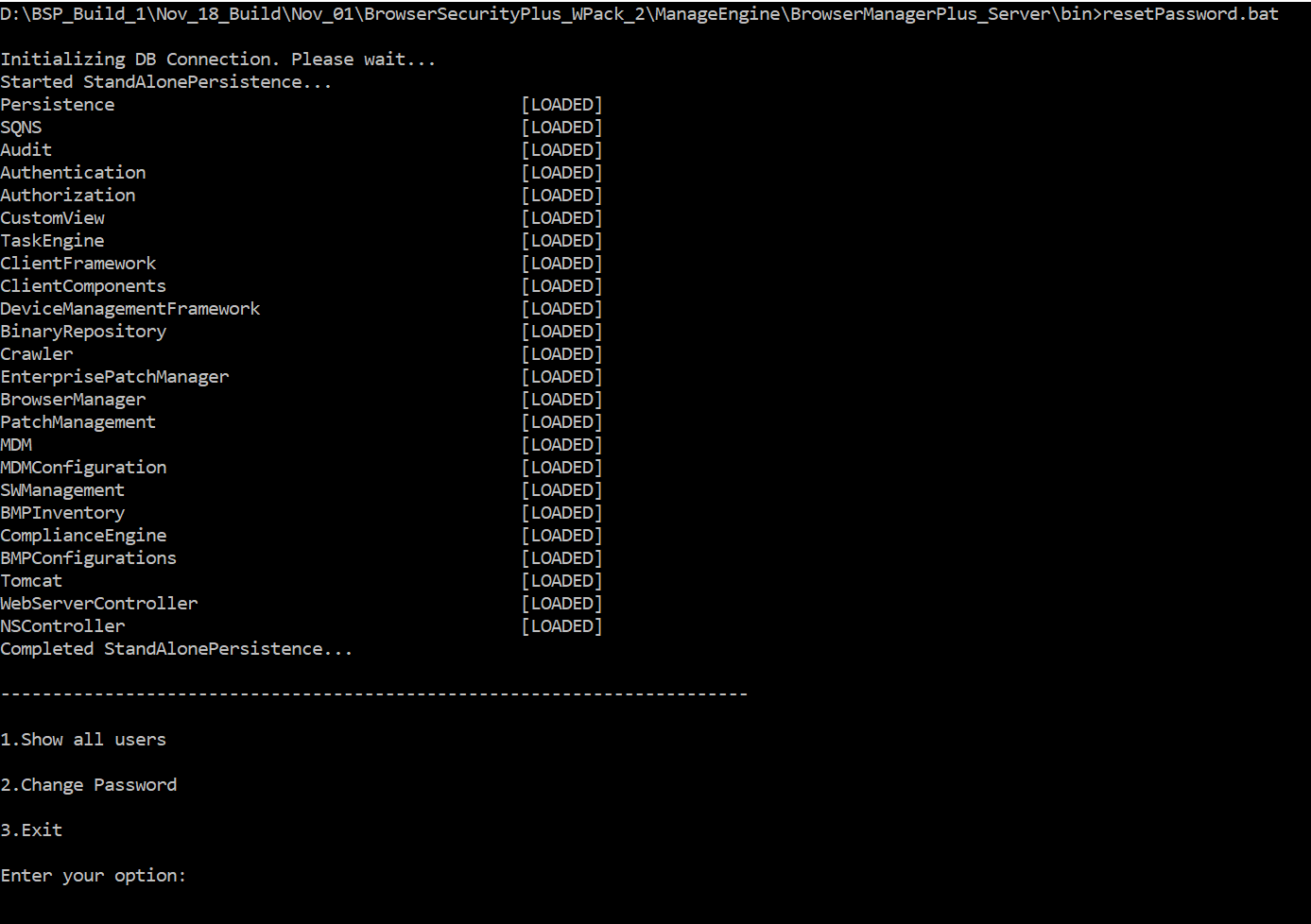How to reset Browser Security Plus password?
This will explain the steps involved in resetting the Browser Security Plus password. In case of User roles are authenticated with Active Directory Domain authentication, then you can reset the password of a technician or an admin by changing the AD password, else follow the steps mentioned below:
- Reset password for a Technician/admin using an admin user
- Reset password for an Admin using a Tool
Note: This is applicable only after Browser Security Plus build #10030
Reset password for a Technician/admin using an admin user
- Login to Browser Security
- Click Admin tab
- Select User Administration
- Under Action corresponding to the technician whose password you want to change, click change password button to reset the password.
- Click Change to save changes
You have successfully changed the password of the technician/admin.
Reset password for an Admin using a Tool
You can reset the default admin password of Browser Security Plus by following the steps mentioned below:
- Go to Services.msc and stop ManageEngine Browser Security Plus Server
- Open command prompt in elevated mode and navigate to <bsp_installed_dir>\BrowserSecurityPlus\bin
- Execute resetPassword.bat
- You will find the options as listed below:
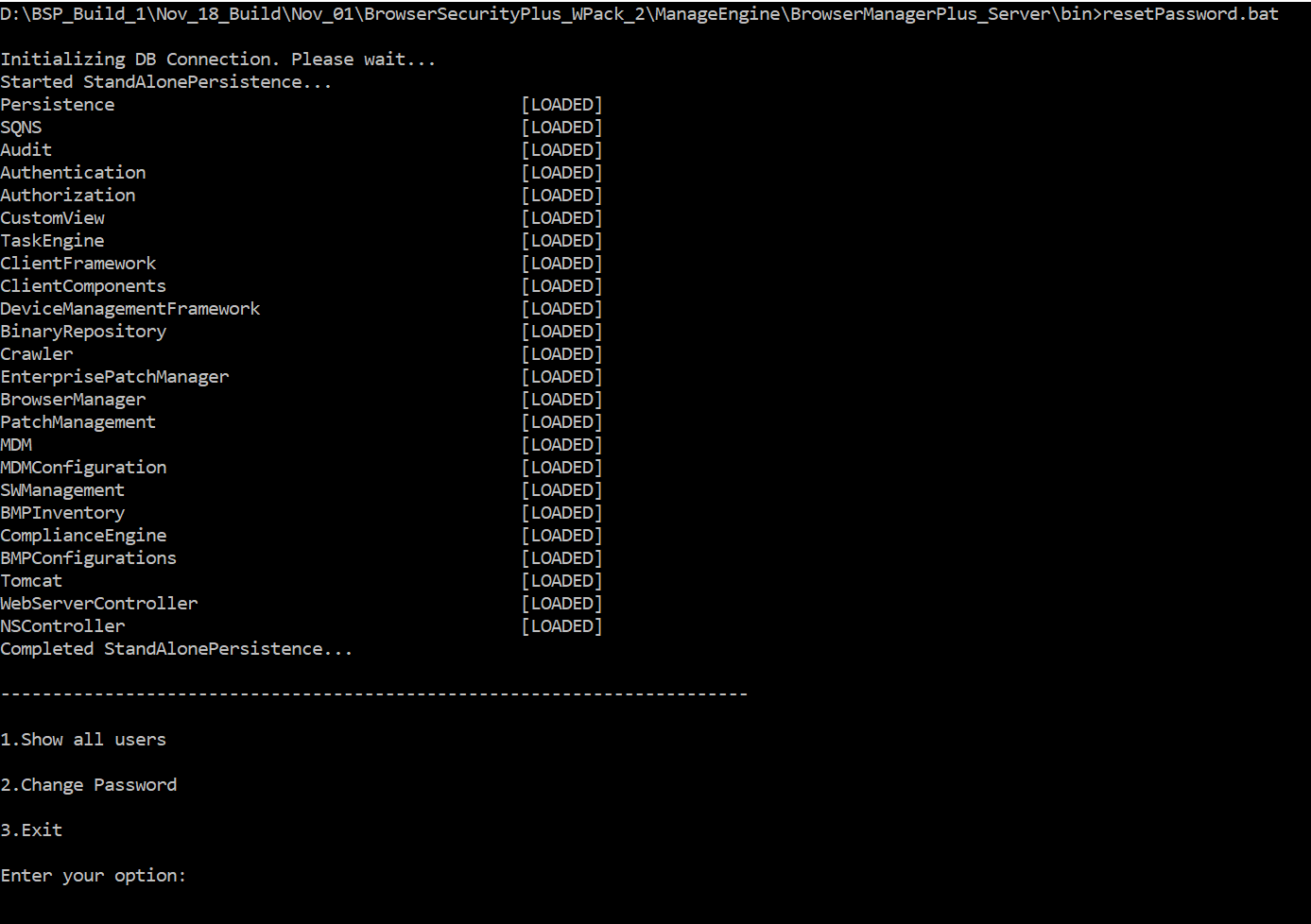
- Choose the operations
- View all existing users
- Change password
- Exit
- Choose "2" to reset password
- Specify the user name and reset the password
- Start the ManageEngine Browser Security Plus server service from Services.msc
- Login using local authentication, with the user name and the new password as "admin"
After resetting the password (for local admin user/Domain user), the login will be converted as local authentication. You can modify the authentication as Domain authentication and reset the password using User Administration under Admin tab.